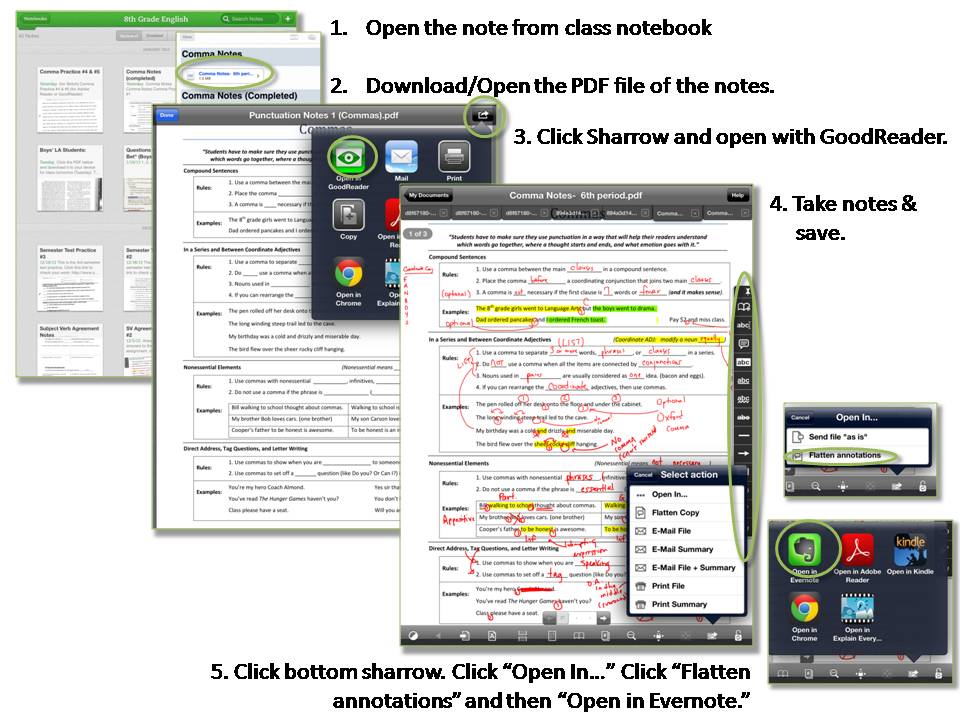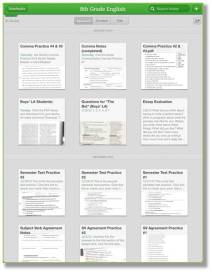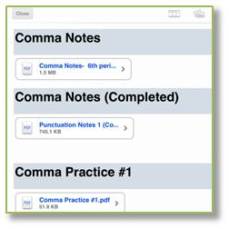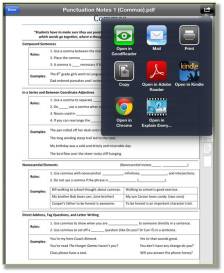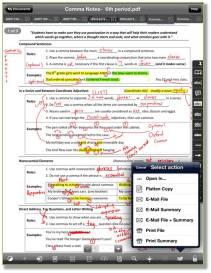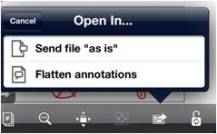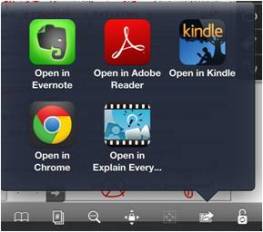When I first encouraged students to take digital notes, I recommended Adobe Reader because it is free and relatively easy to use. My students liked using it, but we started looking for a better apps that allow us to take more precise notes. My (new) favorite PDF app is GoodReader ($4.99).
4 Reasons I prefer GoodReader:
1. More precise note-taking abilities. I use a pretty standard stylus (rubber-tip), and it’s tough to zoom in and be precise with Adobe. With GoodReader, notes are clear and precise.
2. More options. With GoodReader, changing colors is easy. With Adobe Reader, the only option is red. It is also easier to erase, highlight, and add different types of lines.
3. Cutting and Moving Notes. Similar to the cut feature in Penultimate, entire sections of notes can be cut and moved (if necessary).
4. Generally more user-friendly. It seems that every action I need is one click away. With Adobe Reader, I sometimes find myself looking for menus and actions.
These reasons are pretty general, but the more I’ve used GoodReader, the more I’ve liked it. I’m sure there are more technical aspects to compare, but from a practical-use perspective, GoodReader is just easier to use.
I created this step-by-step tutorial and posted in our shared notebook to help my students learn to take digital notes in class on an iPad.
The Steps Broken Down:
Step 1- Open Class Notebook and Select Note
Step 2. Select the PDF file to Open
Step 3- Click the “sharrow” (top right corner) to open file in GoodReader.
Step 4. Take Notes and Save Annotated Copy
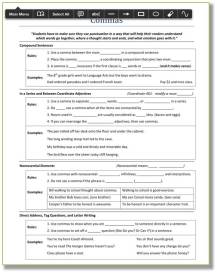 Step 5. To send annotated PDF to Evernote, click the bottom “sharrow” and select “Open In…”
Step 5. To send annotated PDF to Evernote, click the bottom “sharrow” and select “Open In…”
Select “Flatten annotations”
Select “Open in Evernote”
Once the note is in Evernote, be sure to title the note and move it to the appropriate notebook.
That’s it! If you’re interested in taking digital notes, you should definitely give GoodReader a try. It’s well worth $4.99.
For more ideas on how students can use Evernote at school, download the free ebook 19 Practical Evernote Ideas for Students.